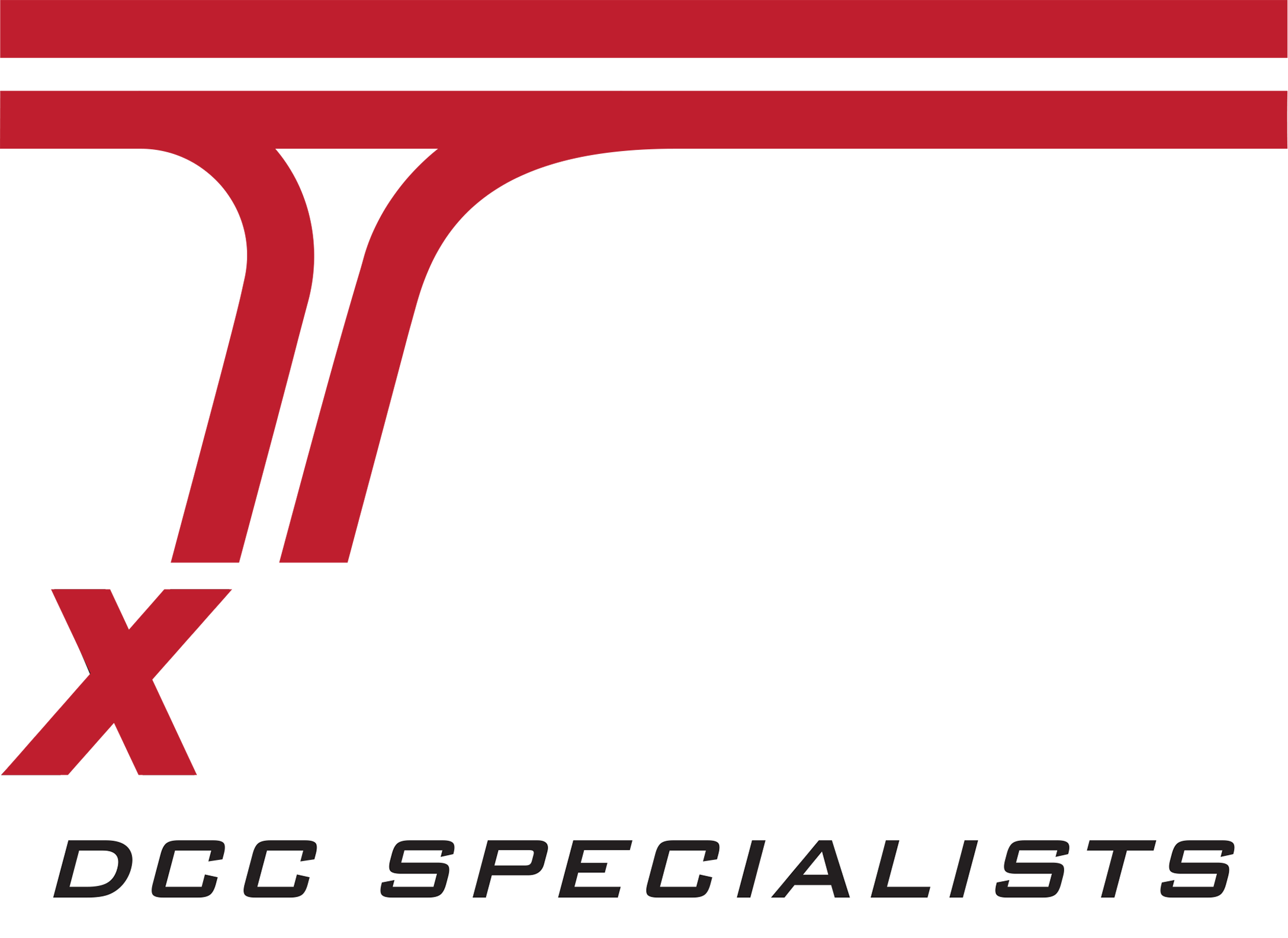Programming Bachmann DCC Turnouts with NCE
Provided by Mark Gurries*
PREPARATION: Make an accessory addresses Plan
1) Prepare a drawing of the layout in which you can easily record the numbers you are going to assign to each turnout.
2) Assign a number between 1 and 100 to each and every Bachmann turnout you wish to have under DCC control. (The Bachmann turnouts have a very limited Accessory address range of 1-100). You can make numbers easier to remember if the turnout for a given track function are assigned by purpose sequentially.
Example: a passing siding has two turnouts and numbering them one after the other makes operation of the passing siding easier.
Note: Turnout or DCC accessory addresses have NOTHING to do with locomotive addresses. They do not overlap. Turnout address 1 is not the same as locomotive address 1.
3) Record these numbers on the drawing of the layout. This becomes important in many ways.
========================
TO PROGRAM: Bachmann's E-Z Command® Decoder-Equipped DCC Turnouts follow these steps:
1. Connect the turnout (or wye or crossover) to a powered section of track connected to the NCE system you are using.
2. Turn on the DCC system and verify track power is on.
3. Press and HOLD DOWN the programming button of the E-Z Command® turnout/wye/crossover until the turnout toggles twice and then you release the programming button. The turnout is now in programming mode.
4. Press the Accessory key on the Throttle. (Use a throttle with a LCD display) The display on the throttle will change as follows:
CONTROL 12:00PM
ACC NUMBER: _
5. Enter the desired turnout DCC address on the Throttle using the number keypad. (This is where the plan comes into play so you know what the address is.)
6. Press the ENTER key. The display on the throttle will change as follows
ACC: XXX 12:00PM
1=N 2=R NOW = NORM
Where XXX = the DCC address you desire to assign to the turnout.
(N = Normal which means the normal position of the turnout. R = Reverse or the opposite of the normal position.)
7. Press the “2” key on the Keypad. The switch should toggle 4 times and exit programming mode. You've now completed programming the turnout.
PROGRAMMING NOTES:
a) This particular Accessory decoder is very sensitive to button presses outside the specific sequence.
b) If you inadvertently press other buttons or functions, it is best to LET the decoder exit from programming mode (switch toggles twice), and start over. It will do this by itself after a period of time expires. This also says you have a limited time to program the address of the decoder. So being prepared up front is key.
c) There is no apparent way to reset the turnout/wye/crossover decoder to the factory default.
d) The decoder must be programmed first before it will respond to any switch commands "out of the box”.
e) If you are unsure of the state of the turnout in regards to programming, remove power and then restore power. This will set the turnout back into operations mode.
========================
TO USE THE TURNOUT:
1. Press the Accessory key on the Throttle.
CONTROL 12:00PM
ACC NUMBER: YYY
Where YYY maybe the previous accessory address you used.
2) Selecting the turnout/Accessory Address:
2a) IF YYY is the address you want, Skip to the next step
2b) IF YYY is NOT the address you want, then Enter the desired turnout address on the Throttle using the number keypad. (This is were the plan comes into play again so you know what the address is.)
3. Press the ENTER key. The display on the throttle will change as follows
ACC: XXX 12:00PM
1=N 2=R NOW = NORM
Where XXX = the DCC address you desire to control.
(N = Normal which means the normal position of the turnout. R = Reverse or the opposite of the normal position.)
4. Choose Desired action by looking at the “NOW= ????” part of the screen
4a) If NOW = NORM, then press the “2” key on the Keypad to throw the turnout.
4b) if NOW = REV, then press the “1” key on the keypad to throw the turnout.
SHORT CUT: If you wish to toggle the same turnout back and forth, simply press the ACCY key twice in row. The command station remembers the last turnout address you used and remembers its last position and will throw the turnout to the opposite direction.
*Mark Gurries is a professional Electrical Engineer. Learn more about Mark and DCC here: https://sites.google.com/site/markgurries/home