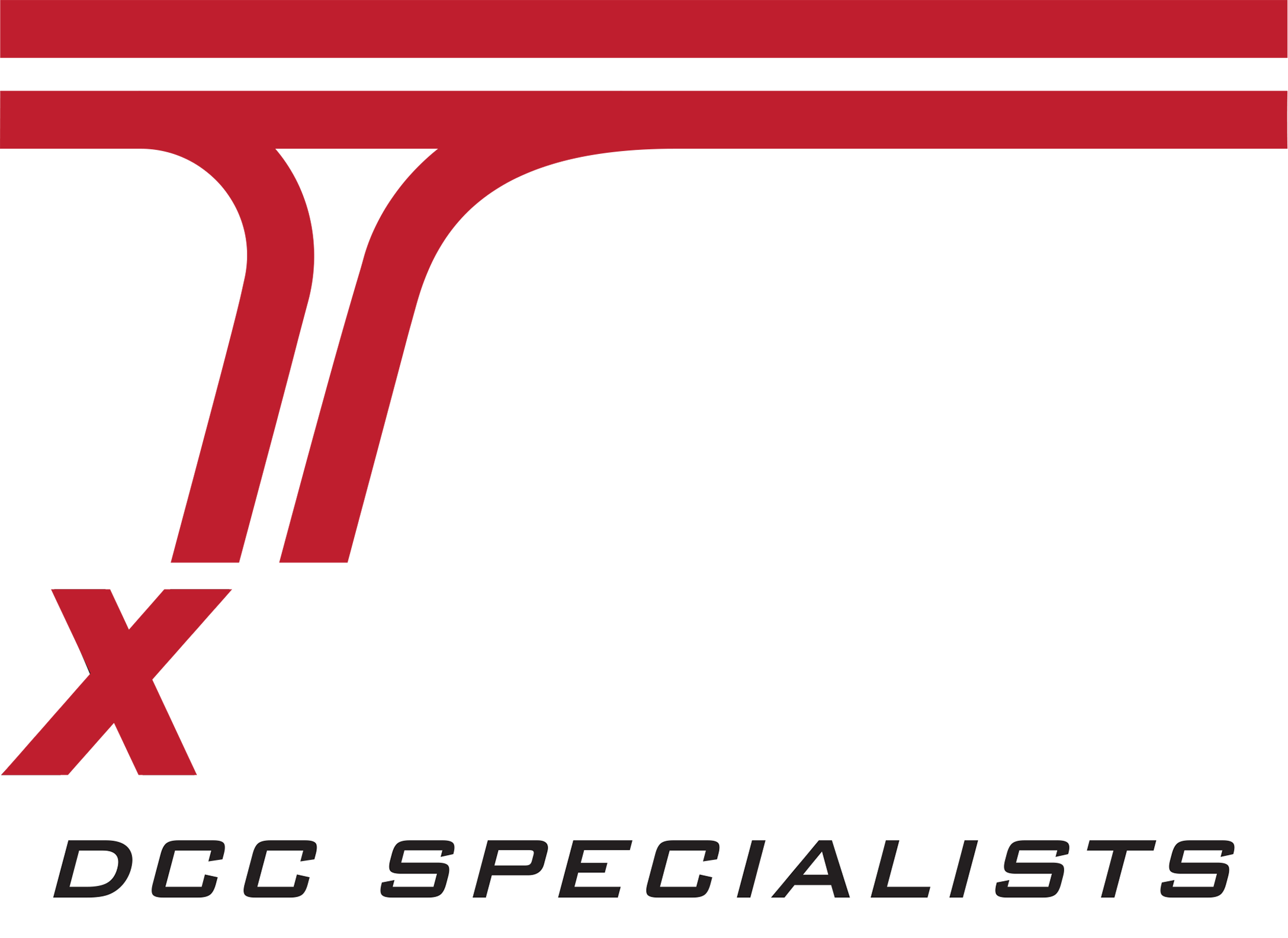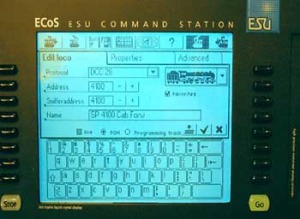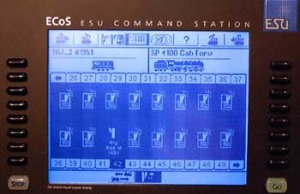ESU ECoS Command Station Review
by Don Fiehman
You may not be familiar with ESU or their new ECoS digital command station. ESU is the German company that makes LokSound decoders. ESU has a new model railroad control system called ECoS 50210. The ECoS system not only operates DCC decoders, but also Märklin®, Motorola®, and Selectrix® decoders. This system can be operated as a two-station standalone system or become the central part of a much larger system with the extensive assortment of input and output connections.This includes an Ethernet connection to a PC or Mac computer. The system supports a number of languages, English, German, French, Dutch and Spanish.
The ECoS system has two cabs and a 6 A transformer.
The most notable feature of this system is the seven inch touch screen used for setup and control. The screen is in the middle of the unit with control knobs on each end for speed and direction control plus a four-position “joystick.” The ECoS is a very sophisticated command station with a built-in 6A booster. It comes with a 6a / 18 V transformer. I found that the output measured 16.9 volts with the 18 volt transformer. If this is too high for your scale, there is an exchange coupon for a 15 volt transformer in the instruction manual. The ECoS system has outputs for the main line and for a program track. Wire plugs are provided for these connections. Either service mode programming on the program track or POM programming can be done.
A touch screen key board is used to enter locomotive data.
This information is stored in the roster.
When you power up the ECoS system you realize the system is very much computer based. The initial screen comes up looking like booting up Windows. The ECoS system is a “turn-key” program that runs on a version of Linux. The system uses a 32 bit processor. As the system is booting a small block marches back and forth along the lower part of the screen. When the system finishes booting you get a screen with the two speed knobs, if you have locomotives selected. The green “GO” button lights up to indicate the power is on. A “STOP” button on the other side turns track power off.
Function keys have icons to identify their use.
To run a locomotive the address has to be programmed along with the function key icons. There is a standard keyboard that comes up on the screen for entering alpha and numeric data. There is also locomotive image that can be used to help identify the type of locomotive. There are a lot of different styles and types of locomotives to choose from, though most were European style. I was able to select images that were close enough to approximate some of my locomotive fleet.
The function keys could be programmed to either be push on/push off or momentary. Like a bell that would be push for on then push or off, or a whistle that blows only when button was pressed. There are icons that could be put in place of the function number to identify the functions for the locomotive. The function icons even change to show they are active or not active. Knowing what the functions are is very handy when you select a locomotive. You can either use one of the eight function keys, or the touch screen icon. More than eight functions are available on the touch screen. Once the locomotives are set up, it is easy to pick them out of the roster. When selected the locomotive information and throttle comes up on the chosen side of the ECoS. You can also set up consists. Shuttle trains that run automatically can also be set using the s88 Märklin rail contacts.
Locomotive control can be done with either the touch screen or the knob. The screen and knob track each other. If you move the throttle knob, the hand on the touch screen moves to match the knob position. If you use the touch screen for speed control, the motor driven throttle control knob moves to follow the screen setting. The throttle knob has a spring loaded stop position. Moving the knob slightly beyond the stop changes the locomotive’s direction. I found this makes for very easy one hand operation.
Accessory decoders are also set up with the touch screen.
The touch screen can be operated with either the stylus that comes with it, your finger or any soft pointed object. Sharp devices like a ball point pen should not be used as they can starch the surface of the touch screen. The stylus is easy to hold positioned like a pencil. My fingers worked OK most of the time, but I found my fingers are a bit big for accurate operation.
Bottom view shows ECoS the input and output connections.
The touch screen will not only control locomotives, but will also generate accessory commands for operating switches. The accessory commands are setup using the touch screen. When an accessory decoder is setup you put in the address of the decoder, then link it to an address in the ECoS. The accessory and link addresses do not have to be the same number. Up to 1024 routes can be setup with up to 256 addresses in each route. There are icons for the accessory commands. With a switch it shows a normal position, when you throw the switch, the icon changes to show the reversed position.
The ECoS can be the hub for a large layout. There are 10 connectors on the back of the ECoS system. They are power in, program and main line tracks, three for ECoSlink connectors and one ECoSlink extender. There is also booster output that will drive other external boosters, and an input for the s88 Märklin feedback decoders. An ethernet connector is used for connecting the ECoS system to a personal computer.
The ECoS can be the central part of a layout control system.
Connecting another DCC System!
One of the most interesting parts was the ECoSniffer input. This input can be connected to output of any standard DCC system. This would be the connection that normally goes to the rails. This lets the ECoS system become a bridge between the connected DCC system and the rails. For a test I connected the output of my NCE system booster to the ECoSniffer input. To run a locomotive through the ECoS system the address in the ECoS system had to be linked in the ECoS locomotive’s roster file. Once setup I could operate a locomotive using the NCE system and its cabs. Even the wireless cabs worked. There was a very slightly delay when using the NCE cab. Accessory commands would also pass through the ECoS from the NCE to the rails. You can not use the program track through the ECoS system with the attached DCC system because there is no way to have data go back to the attached DCC system from the rails.
Getting More Information
The ECoS system is a very flexible and expandable system. This short article can only scratch the surface of all the features available and their functions. For more information, the 35 page manual for the ECoS system can be downloaded from the ESU website.